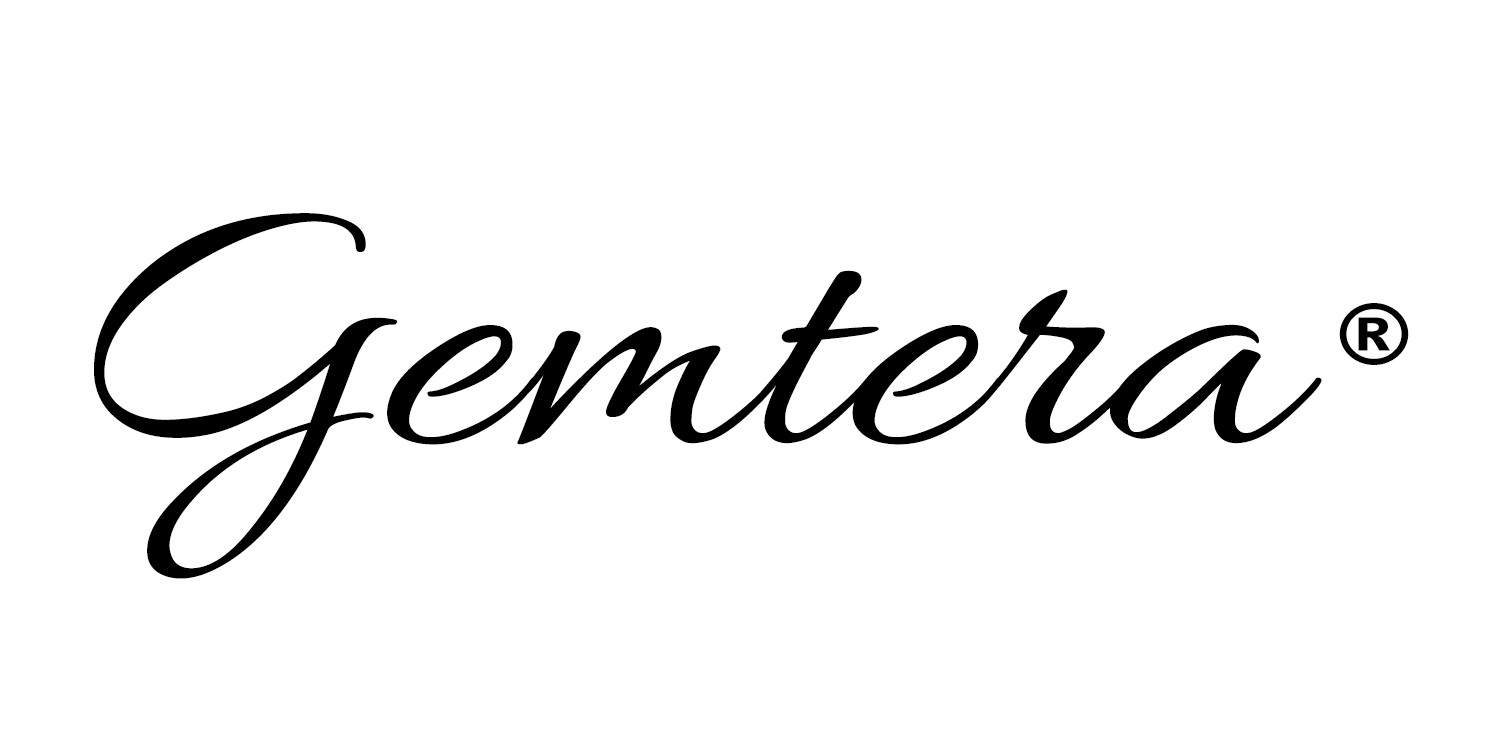Bring some sparkling color to your virtual meetings with these free Gemtera lifestyle and background images! Download, and uplift! Enjoy!
Wall of Gem Lotus
Citrine and Amethyst from Gemtera
Ahoy Rainbow Gem Bouquet
Instructions
1. Select then download your favorite Four Hands background image.
2. Open your Zoom desktop app (or download the program if you don’t already have it installed).
3. Start your own meeting, then enable video.
4. Once your meeting has started, select the "Menu" arrow next to your video icon.
5. Select “Choose Virtual Background” – this will open the "Settings > Virtual Background" window.
6. Select the plus (+) sign to add your chosen image.
7. Navigate to your selected image and upload it. Once uploaded it should default to your new background image.
8. Close the Settings window. Your new Gemtera background image should be set!
SHOP ALL Gem Candles and Beauty!
Ready for a Refill? Shop here!
Have a Question? Get in touch!